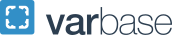Functionality
One MechDesigner USP is how it solves the kinematics. We use closed-form solutions that are very fast and robust. Most CAD packages do not solve the kinematics in this way. Typically, they will use a 'solver' that minimizes error. These are not fast and not very robust and often fail at certain configurations. We challenge all other commercial kinematic, mechanism, linkage, motion, cam design software to be faster at solving the kinematics.
In MechDesigner you will find the 'Design Sets' tool. This tool allows you to compile a list of dimensions and parameters that are critical to a design 'variable' you want to optimize. You can then edit the dimensions and parameters as part of a Design-Set. The dimensions may be associated with different parts in one mechanism or even different parts in different mechanisms. This is a very efficient way of optimizing your design because the changes you make to a dimension or parameter are immediately reflected in the model, even while the mechanism or model is cycling. In this interactive way, you can 'look-and-see' in real-time. We believe this is the most practical way to give engineers a means to optimize their designs.
In MechDesigner, mechanisms are built on planes. Therefore, to arrange the layout of the machine, you need to add planes and arrange them. You can add planes that are fixed in the frame or add planes to moving parts in existing mechanisms.
Yes. You can send 2D and 3D Cam-Track Data to SOLIDWORKS directly from MechDesigner. A solid cam is built automatically in SOLIDWORKS. You can also save all cams as a STEP file. You can also import and load SOLIDWORKS files and STL files on to any Part in any MechDesigner.
Yes. MechDesigner can design Barrel and Globoidal Cams. The 3D Cam can be sent directly to SOLIDWORKS or saved as a STEP file. The XYZ coordinates of the cam flanks are saved for its complete surface, not only along the centre of the cam-follower roller. Barrel or Globoidal Cams cams can index, oscillate and reciprocate. You can also specify a tapered cam-follower.
Yes. MechDesigner can open Camlinks .mec files and Motion .shp files. Contact us to find out how!
Yes. You can use measure angles or displacements and then connect these to the graphing function. This will allow you to plot and save position, velocity and acceleration map to a file. If your servo-drive system allows point-to-point mapping then these can be put directly into your controller with the appropriate unit calibrations.
Often, in MechDesigner, your servo-motion has been found with inverse-kinematic solutions. Their motions, therefore may not your motion that you designed for the tooling. In this case, you can connect the servo-motion to a Polynomial Fitting function-block. The output from this is a series of Polynomials that you can save as a file in a format necessary for your servo -controller.
Please let us know the format you need and we will happily make sure it is available in our next release.
Yes. MechDesigner can produce cam designs and cam data in three ways.
- X,Y cam-coordinates at equal increments of machine angle. This is satisfactory for most cams to be made. However, you do not know the chordal error that will be introduced by the interpolation of the NC/CNC cutting machine. This might become an issue with cams that are especially large - such as cams around filling machines. However, you can produce cams with 100,000+ points.
- BiArcs - the Arcs in a Cam-Profile that is constant with BiArcs are always tangential to each other. You can specify the Chordal Error that is acceptable. The default error is a maximum of 1mcrometer error between anywhere on the Arc and the True cam surface.
- You can save the Cam to a DXF File.
- MechDesigner can export the Cams directly to SOLIDWORKS. There you will be able to save your Cams to any format you like for manufacture.
As many as your machine needs! MechDesigner is extremely efficient and can therefore model many mechanisms before the performance begins to deteriorate. Usually, if you have the Number of Steps at 120, then you will find that performance is improved and only increase the steps when you want to output Cam Coordinate Data or Servo-Motor Motion Profiles.
Yes. MechDesigner can open Camlinks files, both Camlinks 3 and Camlinks 4 versions.
Yes. MechDesigner can model planar and spatial linkages and mechanisms. MechDesigner can model all of the mechanisms you will need to design your machines.
Yes. There are different MechDesigner solutions available. Please email or call us for a feature list with the different versions.
MechDesigner is a cam, mechanism, and motion design software for multi-axis packaging, assembly and other automation machines. You are able to model complete machines with many moving mechanisms. With the included motion design software, you will be able to view all the machine, mechanisms and material interactions as if you are watching the real machine. Once you have designed your motions, if you need the data, MechDesigner will produce cam cutting coordinates or servo motor profiles to implement your motions.
Software Support
Our online help website:
Online Videos:
- YouTube to help get you started: search MechDesigner 14, Training Videos, Part 1....9
From the MechDesigner Help menu:
- Download Tutorial Videos
- Download Examples
- Download Local Help
Note: You may need to start MechDesigner with Administrator Rights to have the necessary Windows permissions to download and put the files in the correct directory.
With the MechDesigner 'Local Help' in the correct directory, you can use the F1 key when you hover over a command to open the help directly at the help page for that command. You can also use the search function to find other references in the help to the same command.
- Contact our dedicated MechDesigner Support Team directly from the 'Help' menu, to 'Request Help', 'Report a Bug', 'Request a Feature'. We will reply with 24 hours.
TeamViewer:
- We have a commerical license for TeamViewer.
- We can agree a time as to when when I can connect directly with you to show you on your PC how to resolve the problem, or, if you have confidentiality concerns, you may prefer to look at my PC as build a similar model.
We do not support standalone versions of MotionDesigner. MotionDesigner is now fully integrated into MechDesigner.
Account & License
If you have an active Annual License or a Lifetime License with active Annual Support, you will be able to continuously upgrade to the latest version. Just contact us for a link to the download page.
Use the email address you provided to register with us. If you have also lost your email address, then please contact us. We will usually try to join the dots and retrieve your username or email address. You can then request a new password online.
Just contact us with your details. We will let you download and install again. Do not make a habit of installing on different machines.
Get in touch with us by using our site contact form.
Each license of MechDesigner has a Product Key.
If you want to download and try MechDesigner, then 'Yes'. This is to stop 'bad' users wanting to crash this site in a number of annoying ways. We will never pass on any of your details to anyone.
Orders
At PSMotion, we want our customer to make the best possible purchase decision. Therefore, we recommend you take advantage of our free trial download so that you can 'try-before-you-buy'.
We assume, therefore, that you know what you will be buying and agree to its price. You should be able to design enough in the 30-day trial to know whether MechDesigner is appropriate for your design requirements.
Once you have bought MechDesigner, therefore, you must request a refund within 30-days of your purchase.
You should explain what the problem is and why you want to return the product, and include your order#, name, e-mail address and the product key. You will find the order# and the product key in the purchase confirmation e-mail. You will be asked to sign a letter of destruction and return it (attached to an email). Once your refund request has been reviewed, we receive the Letter of Destruction, and we approve the refund; we will refund the amount paid, less the fees we incur by using the electronic banking services. We will contact you by email to confirm the refund process has been initiated. Your refund will be transferred to the bank from which we received the original payment - with the Reference 'PSMotion Software'
Your software Product-Key will be invalidated on our server and associated services will not be accessible anymore.
We expect you to destroy all files, which you have not copied or saved in any other way.
If there is simply a bug, then you will allow us to correct the bug.
Of course, we would prefer to resolve any of your concerns quickly. If you have found a bug that prevents you from completing a design, then we will try to release a new 'build' within days of your initial communication, which we can make available for download. If the bug is a more fundamental problem, then we will aim to release a solution as a 'beta' release for you that solves the problem. We would work on this for release as soon as possible.
We are in the process of building an e-commerce solution so that you can buy now with PayPal, or your preferred Credit or Debit Card.
Alternatively, email a copy of a Purchase-Order [with a VAT, or equivalent 'Tax-Number']. We will then be able to convert your Trial License into a Full License.
ESD means Electronic Software Distribution. You purchase the program and download it through Internet in minutes. E-commerce makes it possible to buy all kinds of services and goods on the Internet. Only a few kinds of products can be actually delivered online: software, music, books... Electronic Software Distribution is growing steadily and according to estimates is likely to account for as much as 40% of all global software sales by the year 2008.
ESD allows you to purchase much the same content, quality and benefits as with boxed software. Instead of receiving a CD you download the software from a server, and then make your own backup copy, which we highly recommend. Product keys will be provided during your purchase to authenticate your copy.
System Requirements
- Yes. MechDesigner will only run on Windows 64bit operating systems.
- Yes. MechDesigner will run on with Windows 7, 8 and 10.
We do not support Windows XP or Windows Vista.
We will not support Window 7 from August 2020.
- Recommended hardware
- 2+ GHz processor.
- 8+ GB RAM.
- 500 MB of available hard-disk space.
- 3D class Video Card with 512+ MB of memory or higher.
- Video card driver supports OpenGL 3.5+
- Minimum hardware
- 1 GHz processor.
- 512 MB RAM.
- 300 MB of available hard-disk space.
- 3D class Video Card with 128 MB of memory or higher. Please ensure that the video card driver supports OpenGL version 3.0 or higher and up to date.
- 3-button, scroll-wheel mouse
- an active internet connection for Product Key checking
System Performance
MechDesigner is a graphics-heavy application. We suggest always keeping your graphics drivers up-to-date. Updating drivers can often correct odd visual behaviours such as freezing, artefacts, model slicing, and slow performance. You need at least OpenGL 3.5.
If you have a notebook or laptop computer:
You should visit the website of the notebook manufacturer to download the latest driver!
If you have a desktop or workstation computer:
Before you can update the graphics driver, you need to know what kind of graphics card you have. Once you know the kind of graphics card you have, visit the manufacturer's website to download the latest driver. Here are links for downloading drivers from the most common graphics card manufacturers:
- NVIDIA: http://www.nvidia.com/Download/index.aspx?lang=en-us
- Intel: http://www.intel.com/p/en_US/support/detect/graphics
If you upgraded your driver to resolve a display issue, and it didn't resolve the issue, you may consider installing an older driver for your graphics card instead. Older drivers may be available online or in a resource CD that came with your computer. NVIDIA, for example, offers a driver archive.
MechDesigner is a graphics-heavy program. Knowing your graphics card can help you troubleshoot odd visual behaviors or recommend a good-performing card to other users. The easiest way to find your graphics card is to run the DirectX Diagnostic Tool:
- Click Start.
- On the Start menu, click Run.
- In the Open box, type "dxdiag" (without the quotation marks), and then click OK.
- The DirectX Diagnostic Tool opens. Click the Display tab.
- On the Display tab, information about your graphics card is shown in the Device section. You can see the name of your card, as well as how much video memory it has.
MechDesigner is a 3D application. Ideally, you should have a fast CPU, lots of RAM, and your video card and video card drivers should be 100% OpenGL compliant. MechDesigner is extremely efficient and can show your mechanisms faster than any other CAD with Kinematics software product - we believe, but prove us wrong. As such, you can run MechDesigner very effectively on 'low' performance systems. However, it is mainly the appearance of some of the graphical representations where MechDesigner appears to be struggling. This is where you might need to know about how graphic cards work and why you might consider getting a better one.
OpenGL is an industry-standard. Most Microsoft Windows operating systems come with a Software OpenGL driver. Many video card manufacturers have cards that also support the OpenGL standard. These cards render and perform calculations using a chip called the Graphics Processing Unit or GPU. This is instead of the main CPU. These chips significantly enhance OpenGL performance. This performance enhancement is known as Hardware OpenGL Acceleration.
Hardware Acceleration
MechDesigner uses the hardware acceleration if your computer has an OpenGL compatible video card. Some 3D drivers in the consumer video card market are 100% OpenGL compatible and can use this feature. However, incompatibility problems require a fix from the video card manufacturer.
MechDesigner cannot control the quality of the OpenGL driver on your computer system or whether MechDesigner will work with hardware acceleration on your system. After all, video card device drivers are proprietary to the manufacturer of the video card in your system.
We recommend you try MechDesigner as a Trial before you buy. If only to ensure that the graphics work well with your PC system. We recommend a Driver better than version 3.5, version 4.0 is even better.
If you have a question you may find the answer among the most frequently asked questions we receive. If you can't then please contact us.